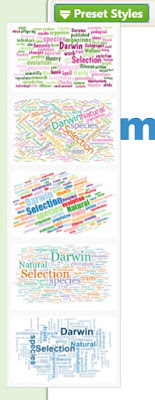Today
I want to introduce a software called Snaplingo, which is designed for Chinese
young learners who are aged between 5 and 16. You can download to your mobile
phones.
Security
Firstly,
in consideration of the target audiences is normally minors, the users have to
register for an account under the monitor of their parents. Then, the
registration information will be sent to their parents’ email accounts.
Personality
After
the registration, the learners could design their own avatar, which I think
will stimulate students’ learning motivation. When learners tap any
part of body , the students can hear the audio explanation of that part. Accordingly,
students will not feel bored although this is a kind of audiolingual method.
Once
the learners entered into the user interface, they will be in their own “house”
where they can customize the theme according to their own taste. Additionally,
they can have their own pet, and they have to look after it, or it will get
ill.
Communication
The
feature I like most is the function of interactive communication. Students will
be given ten tasks each day. In these tasks, the students will be asked to
communicate with the learners who are English native speakers, but learning
Chinese now. For example, students may be asked to upload a picture, and describe
it both in English and Chinese, and then the foreign friends who see this
picture could give comments or correct the grammar or spelling errors. Every
time the student complete a task, they will gain some rewards, and they can
use these money to decorate their house and feed the pet.
Moreover,
this app not only can help students on writing, but it can also improve
the students’ speaking. In other words, the students will also be asked to
give description with audio, and thus they can practice their oral
skills as well.
When the children completed all the tasks, they can
go to the photo clubs (you can find it at the screenshot below), where they are
able to find many pictures uploaded by different users. The students could find
a lot of pictures they are interested in and users who have similar hobbies and
interests. Like a mini SNS, the students could send friend request to the
others within this app. Besides, learners can also find some friends with
instant chatting. The “Wormhole” is a chat room
that the students can find one peer to chat in the target language, either in
English or Chinese. If the users become friends, they can chat online in two languages,
so they can improve their own target language skills. More importantly, users
could make friends from different cultural background.
 |
| The Wormhole |
 |
| Photo Clubs |
However, it may be noted that the vocabulary range
of these young children is very limited since most of them learn English or
Chinese only for few years . Also, in spite of the app has the function to help
them to translate their words or sentences into the target language, this
software is still “a new born baby”, this translation is not accurate. I hope the students will not misled
by some errors with it. If the
function becomes perfect one day, I still wish the learners could try their own
best to communicate with each other.
My opinions
I
always believe that the aim of language learning is to communicate with others
to achieve the goal of information transformation. This software creates a
small chat room for students to practice their writing and speaking skills.
Although the majority of students are beginners of the target language, they
are all at least intermediate speakers of their mother tongues. The
learner-learner interactions can scaffold each other, and their similar age and
interests will also motivate them to have more interactions and deep
communications.
Culture
gap is also significant in language learning. When you learn a language, you
have to understand the local culture, which I believe will facilitate language
learning.
Drawbacks
The pronunciation of this software is not from a
human, but a machine, so the sound is weird. In addition, some functions are
only available for VIP users. Personally, the biggest problem is the pictures.
Since most of the pictures are related to Chinese culture, so it might be too
hard for the overseas users to understand and interested in. Finally,
there are too many pictures about celebrities, so I’m afraid the children may
know nothing about that.